Managing your Azure Storage account with Zudio
Messing around with Azure Queues, using the C# library to create a queue, add messages, read them, delete them... all is well and good...
But at some point I wanted to view what I was putting into the queue...
The Azure blog has a recent post listing a few Azure Storage explorers. I tried a couple of them, but they were so buggy!
Infact, I'm sorry to say... Azure Storage Explorer was the worst. When I attempted to refresh a queue, nothing happened. I had to add a second queue, then swap between each queue in order to review the list. Most of the buttons don't seem to do anything at all.
Then I remember Mark Rendle tweeted me about his Zudio site. Funnily enough he got a mention on the blog post. I decided to login and check it out again.
Using zudio
Assuming you've already setup a Storage Account on Azure, we can login to zudio, where you will be presented with the following:
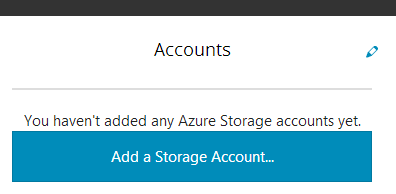
Clicking on the Add a Storage Account button prompts us to add an account:
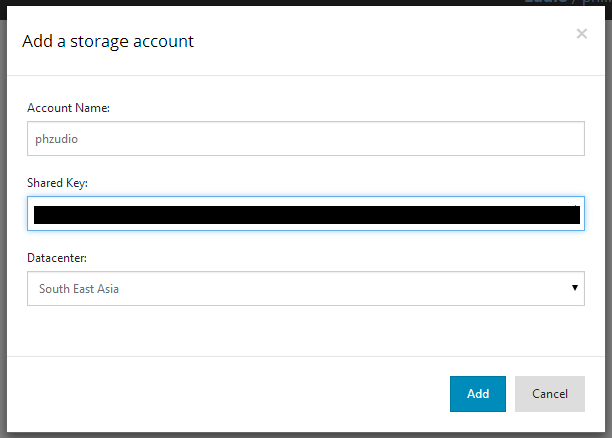
We can get the Account Name and Location looking at the Storage List in Azure
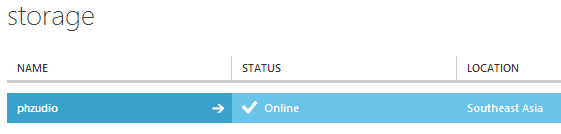
Then the Shared Key can be found by clicking the Manage Access Keys link in the same page as the Store Accounts list:

Selecting one of the Access Keys and pasting it into the Shared Key in Zudio.
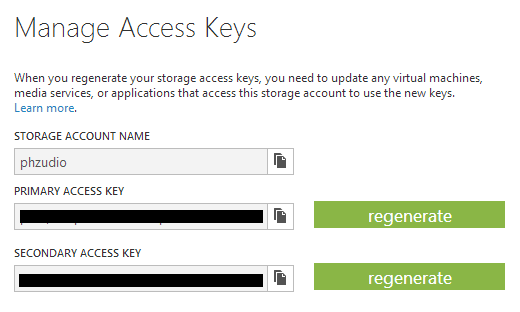
Once we have added the account we should have the account name appear in the list on Zudio
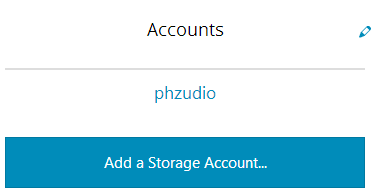
Click the account name and we should get a list of options, we can choose what we want to manage, Blobs, Queues, or Tables. Lets pick Queues.
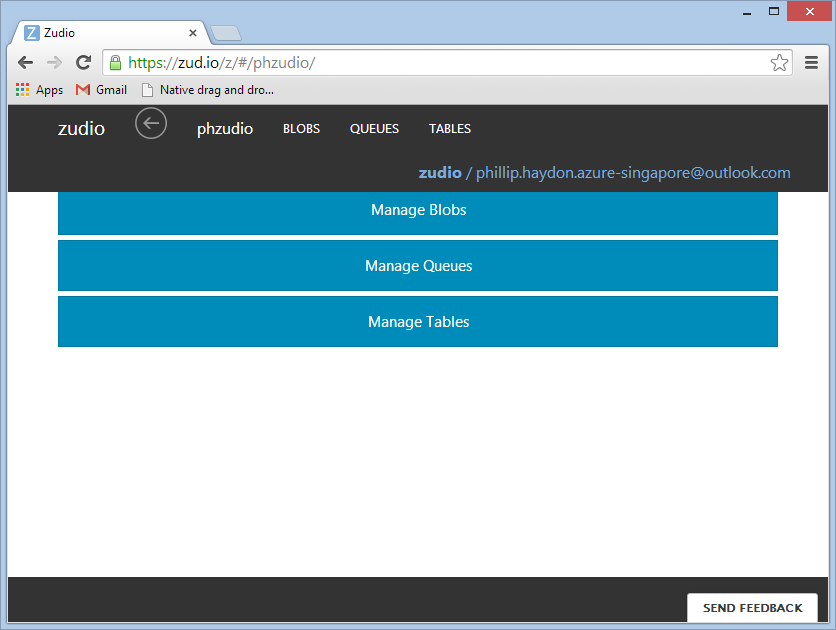
We should get a list of queues, my list is empty since I haven't added any yet...

We could manage the queues from this screen using the available options:
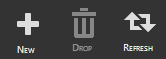
But lets add some code :)
Codez - because we need some :)
In a basic console app, I've added the WindowsAzure.Storage nuget, and written some simple code:
var storageConnection = @"DefaultEndpointsProtocol=https;AccountName=phzudio;AccountKey=*REMOVED*";
var storageAccount = CloudStorageAccount.Parse(storageConnection);
var queueClient = storageAccount.CreateCloudQueueClient();
var queue = queueClient.GetQueueReference("my-first-queue");
queue.CreateIfNotExists();
queue.AddMessage(new CloudQueueMessage("Hello, World"));
That's it... simple simple code. The account key removed in the storageConnection is the same key we used to connect to Zudio.
Now when we run the code, and jump back to Zudio, hit refresh...
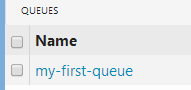
We get our newly created queue from code.
Clicking on the queue shows us our message

From here we can manage messages
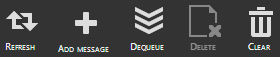
Adding new messages, refreshing, dequeuing, etc.
Summary
Zudio is super simple to use and pretty damn powerful for managing Azure Storage, Mark has done an awesome job and I look forward to using Zudio in the future.
So far I'm only used it for queues, and clicked around on the tables/blobs, but its so easy to use and intuitive!
I would highly recommend checking out Zudio!
comments powered by Disqus